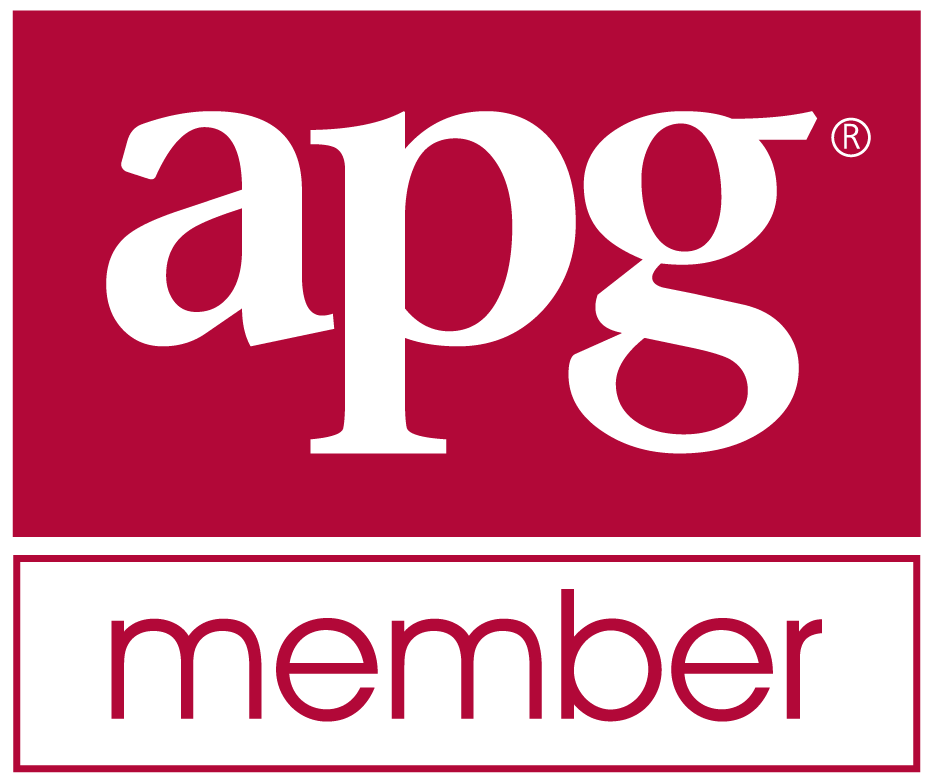My Highlights at RootsTech Connect 2021 - Sat, 27 Feb 2021
Like hundreds of thousands of you, I had been looking forward to this year’s version of #RootsTech2021, which is completely online and free to everyone.
I have attended RootsTech in Salt Lake City three times in person, in 2012, 2014 and 2017. I couldn’t go from 2018 to 2020, but those years RootsTech had started live streaming their keynotes and one track of their talks, so there was lots I was able to enjoy from home. They also introduced the RootsTech App which helped to know what was going on. Those of us not there were still live tweeting with the hashtag: #notatrootstech
This year, due to the circumstances, RootsTech Connect has been forced to be all online. It was very different. I’d like to go over the parts of the conference that I enjoyed the most.
Road to RootsTech
The RootsTech site wasn’t available until Wednesday. But the people behind the conference got together about a week before and produced a series of videos called the Road to RootsTech. They were well produced, fun and information. It was great to see all the people behind the conference telling us what was coming. We sa even got a sneak peek of the website from Bryan Austad, the main programmer behind the site who was working 24/7 right up to Wednesday to be sure it would be ready.
The Website Itself
Once the website activated Wednesday morning, it was quite a beautiful site to take in. The choice of colors and graphics were very well done.
You had access to descriptions of the hundreds of sessions available, information about all the speakers, and later that day, the expo hall opened where you could visit the virtual booth and get information about and even chat with the 80 or so vendors. And you could build your personal Playlist of all the sessions you wanted to see.
DNA Sessions
DNA topics are a big interest of mine. I have been to a lot of webinars about DNA over the past year, so I was looking for something a bit different or new to me this time around.
Alison Wilde presented a session on her SCREEN Method – Alison described her structured way to record your notes on each of your DNA matches. I thought that was really innovative and well thought-out.
Also see Alison’s other video on YouTube on her advanced note taking system called AP-Screen and her website: www.AlisonWildeDNA.com
The other DNA topic that was of most interest to me was Leah Larkin’s two sessions: When Your Tree is a Banyan: Untangling Endogamy, where Leah explains the difference in endogamy between different groups of people: 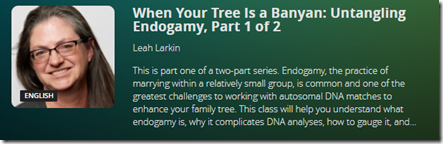
See Part 1 and Part 2. Leah is also asking for more shared match data for her Endogamy study. If you are interested in helping her out, check Leah’s blog post: Contribute to the Endogamy Study.
Digitization
A month ago, I started taking an hour every night to digitize all the stuff I have in the boxes in my closet and basement, the binders in my bookshelves, and the folders in my filing cabinets. The most interesting sessions for me on that were the series of 3 sessions by Maureen Taylor, Christopher Desmond and Nancy Desmond called Unlocking the Shoebox.
Part 1, Part 2, Part 3. Lots of great hints, tips and ideas.
I also noticed that ShotBox was a vendor with a virtual booth in the Expo Hall. I had heard about ShotBox several years ago, but now that I’ve actually started my digitization, I understand what types of items my sheet feeder scanner, my flat bed scanner, and my hand-held digital camera phone cannot handle well.
ShotBox had a show special on for RootsTech so I went for it.
My ShotBox should be arriving in about a week.
GEDCOM 7.0
Only a week prior to RootsTech, it became known that FamilySearch was going to announce a release candidate for GEDCOM 7.0, to replace the over 20 year-old standard that currently is in use. Because my program Behold is a GEDCOM reader, I’ve always been involved with GEDCOM and was very interested in hearing what was going to be presented. Gordon Clarke of FamilySearch had two sessions about this. I watched the two sessions Wednesday night.
But inexplicably, the sessions were removed from RootsTech on Thursday, and all information about GEDCOM 7.0 was taken down. For a timeline of what happened, see my blog post: GEDCOM 7.0.
Socializing
A genealogical conference isn’t a genealogical conference without socializing. RootsTech Connect provided the ability to chat with other attendees and speakers. I was able to get in touch with a few people I knew from past conferences and have some enjoyable live chats with them.
There were also two other sessions I very much enjoyed.
One was the Family History Fanatics RootsTech Connect 2021 Recap that was on Friday afternoon.
There were over 70 of us watching live and we were all involved very actively in the live chat that was happening while the webinar was going on.
Then on Saturday, I attended my first ever Dear Myrt After Party. My flight time home had always prevented me previously from attending her After Party which she hosted at her home. But this time, I didn’t have to fly home.
It was a lot of fun. Rather than a webinar, this was a full virtual meeting, so we were all full participants. We had about 60 people there.
Pat set up a game for us and we split up into breakout rooms to form teams to try to find the answer to research questions on FamilySearch, Ancestry and Trove.
Conclusion
Steve Rockwood closing RootsTech Connect.
Well, RootsTech Connect technically isn’t over. The hundreds of sessions will be available to watch for a year at the RootsTech site. I have about 30 left on my list to watch, many to help with my own personal research.
At the end of the conference, FamilySearch updated their number of attendees:
A million of us. Wow!

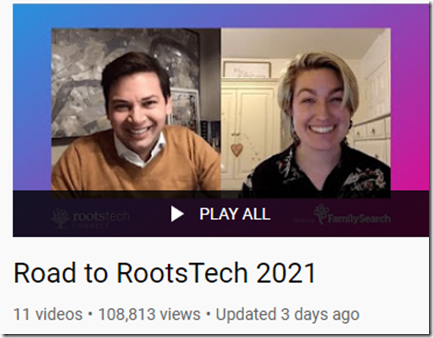
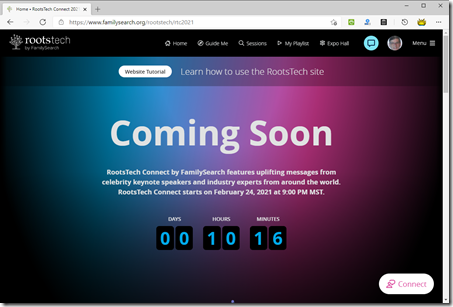
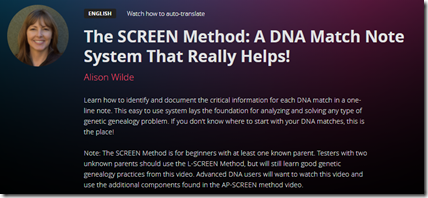
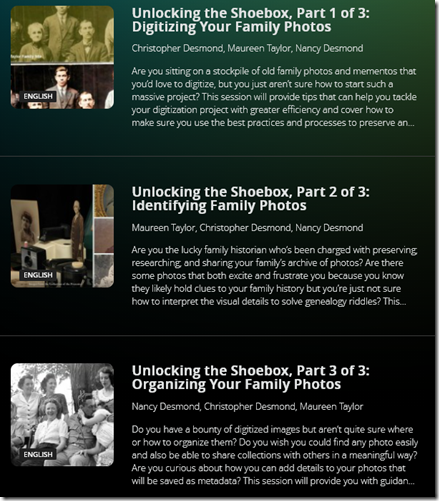
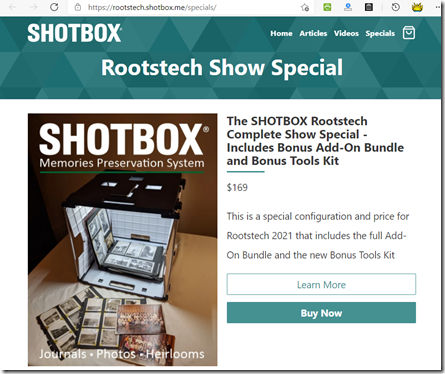
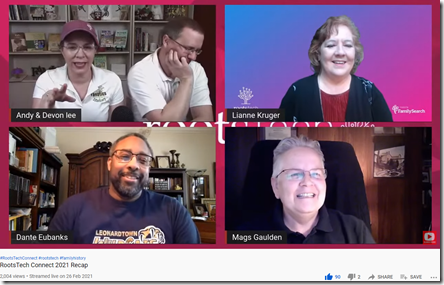
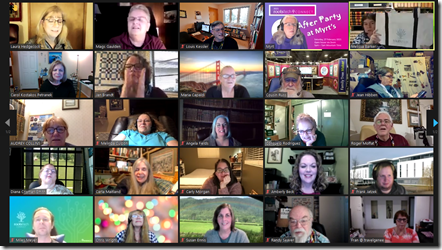
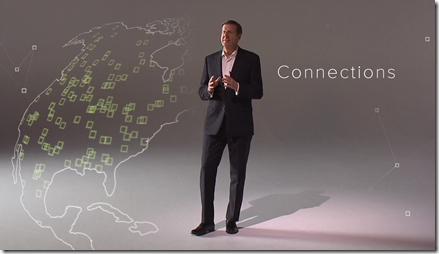
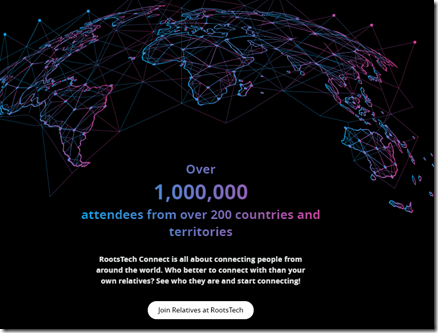
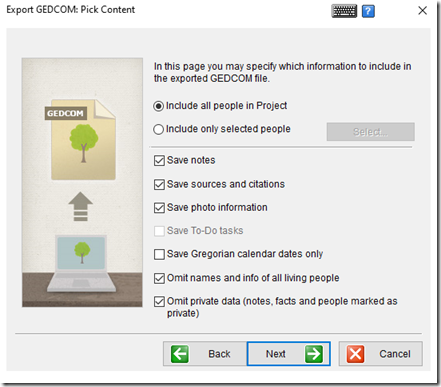
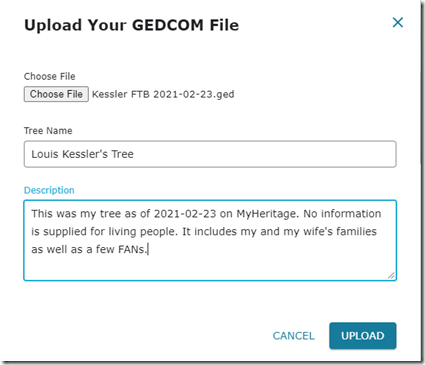
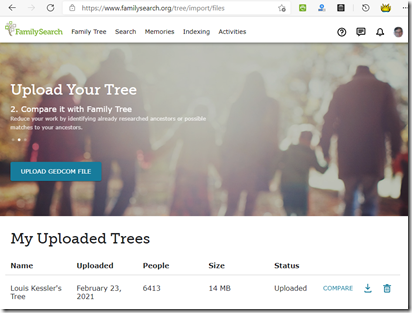
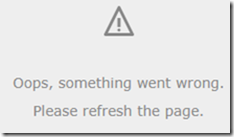
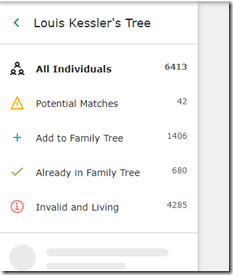
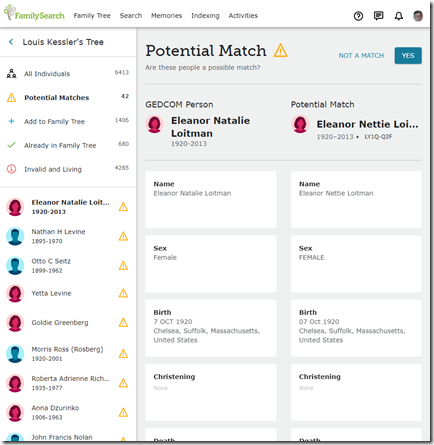
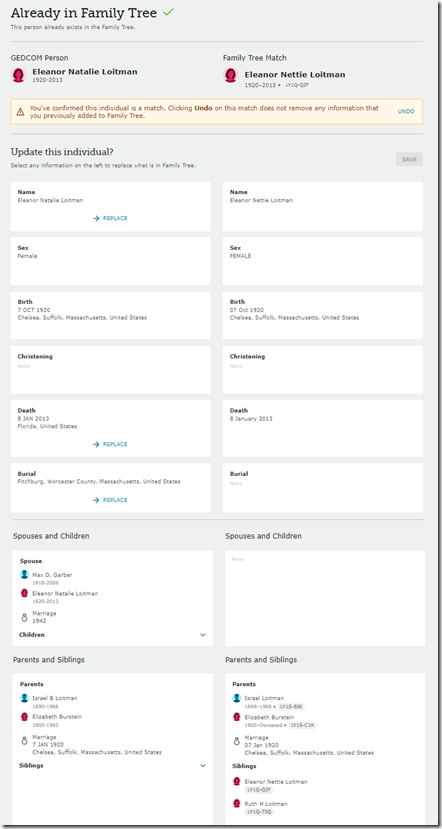
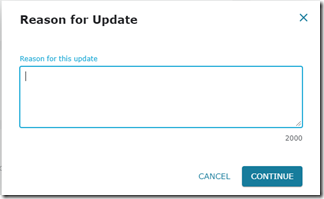
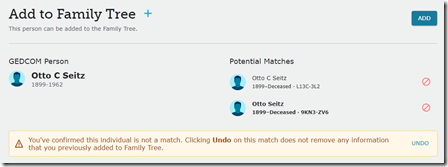
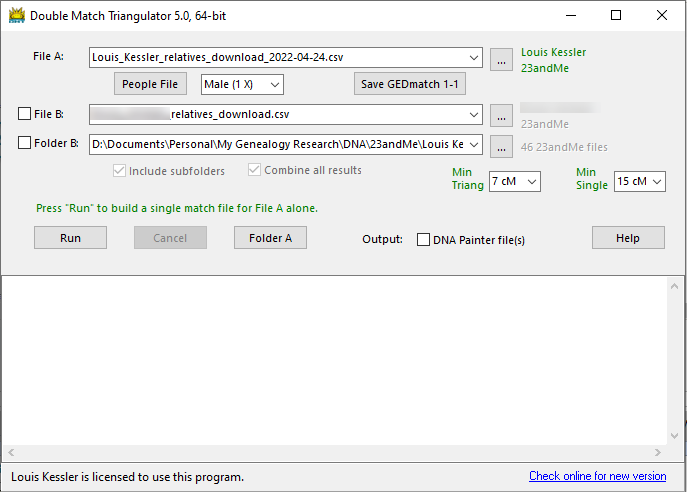
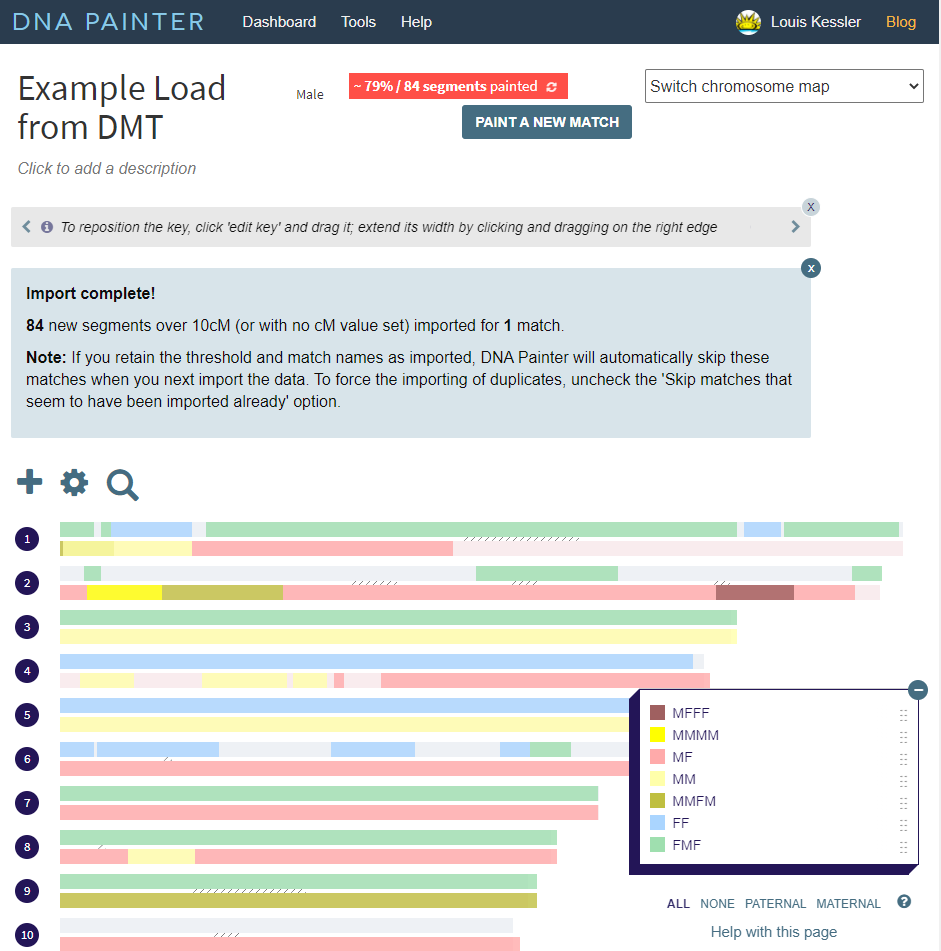
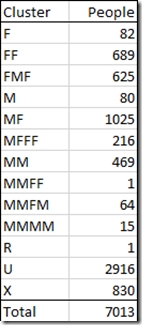
 Feedspot 100 Best Genealogy Blogs
Feedspot 100 Best Genealogy Blogs