Genome Mate Pro (GMP) is a program written by Rebecca Walker and is designed to organize all your DNA matches and match information. This is not a simple program to use, but it supposedly does a lot for you.
I have DNA tested now at FamilyTreeDNA (autosomal, BigY-500, mt-full), 23andMe, MyHeritage DNA and Ancestry DNA. I am awaiting my test kit from Living DNA. I have also tested my uncle at Family Tree DNA (autosomal, Y-111, mt) and transferred his raw data to MyHeritage DNA. I have also transferred both my uncle and my raw data to GEDmatch, and my 23andMe raw data to GEDmatch Genesis.
I currently keep all my matches organized in spreadsheets. This works okay, and I can do lots of analysis with it, sorting and summarizing and adding notes. But this makes it difficult to then periodically add new matches to the spreadsheet.
GMP is supposed to be an alternative to this. I’m interested in seeing what organizational help it could give, and what information it gives for in common with groupings, triangulations, and chromosome mapping.
I’ve tried GMP twice before, but it is quite complex to setup and use. And I ran into problems both times and at some point aborted each attempt. Now I’m a programmer and I was even having problems, so don’t worry, it’s not just you.
Leah Larkin on her The DNA Geek blog has started a multi-part Tutorial on Getting Started with Genome Mate Pro. I’m going to try to go through all Leah’s steps and will let you know here in this blog post how it goes.
Before starting, I’m going to uninstall the earlier version 2016r09a of GMP that I’ve got on my Windows computer. Well the nice thing is that the program uninstalled in about a tenth of a second. It did not remove the data files in the Genome Mate Pro directory in my Documents folder, so I did that myself.
Then lets get started. Click on each title to see Leah’s blog post with the steps.
I downloaded the GMP User Guide V2018-05-28.pdf file. It’s 13.6 MB and 300 pages long. I feel for Rebecca Walker. Just writing the user guide must have taken her a year.
I downloaded the Windows GMP 64 Bit Setup.zip. It’s an 11.3 MB download. Leah has a Mac so for Windows people, she instructs to go to page 11 of the User Guide and follow those instructions, which I did. The install was a standard Windows install and was clean and quick. The creation of the empty GMPDatabase.sqlite took about 5 seconds to create a 0 byte database.
The successful install message tells you that the program is complicated: 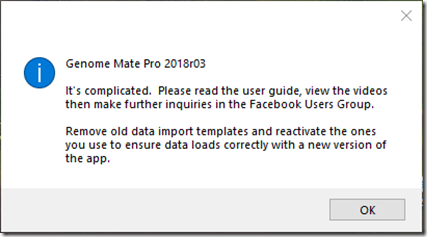
Part 2 — Set Up a Profile for a GEDmatch User
I created profiles for myself and my uncle. I added our GEDmatch keys.
So far so good.
Part 3 – Activate GEDmatch Import Templates
Before each import, Leah recommends backing up, so if you mess up, you can simply go to the previous version. She doesn’t explain how but the File menu allows you to Backup or Restore. I tried a backup and it took GMP about 5 seconds to backup to a small 160 KB file, which would be simply the profile information that I added in Part 2.
Next, we click on the “Import Data” menu item. Leah explains that nothing will happen since it is a brand new GMP database and no templates are “on”. Yikes! Things like that make a program confusing to use. But I won’t harp on these user interface items any more. I want to load some data.
I activate the GEDmatch Tier 1 and GEDmatch Regular data templates and Leah doesn’t describe the “next notice” which brings up the following window which we are to click OK to:
Hmm. It says to use the “Chrome Browser”. That’s likely important and a pain to people who use Edge, IE or Firefox. I’m an Edge user myself whenever I can be but I have the other browsers installed for when I need them.
Leah explains how to set the settings. I will leave them all default for now. I notice that under the criteria for Data Imports, the “Add Possible False Positives” was not checked in my settings as Leah showed it. I tried clicking on the “Reset Defaults” button and that setting became checked.
I did notice one option: “Use In-Memory Journaling for Performance”. When I hover over it, in the status bar line, it shows: “Journal database entries in-memory to improve performance. Backup before using!”. 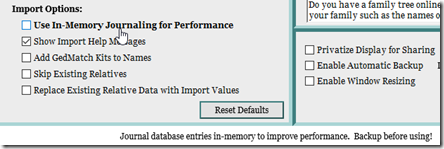
One of my problems I had with GMP when I tried it before was that the performance was so bad on my files. So I am checking this option. When I do so it gives this message window:
I clicked Yes which is the default (you can tell because Yes is highlighted). This was followed by another window:
And I clicked Yes again.
Leah changed her Min cM for Chromosome Browser Display to 15 cM, but I’m going to leave mine at the 7 cM default for now, so that I’ll be able to see all the segments that GMP imports.
Part 5: First GEDmatch Imports
To avoid possible problems, I started GEDmatch using Google Chrome rather than Microsoft Edge which I usually use. It took about 3 minutes to load my 2,000 list of matching relatives: 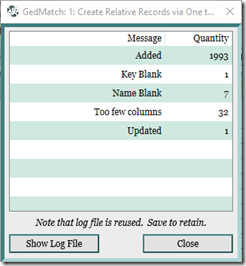
Inspecting the Log File which is given the filename: GMP_Import_logfile.csv which loads into Excel when you click “Show Log File”, I can see the GEDmatch IDs of the 7 people with blank names that GEDmatch did not add. It’s too bad those aren’t added, maybe by using the GEDmatch ID as the name. They have valid data and an email address that I can contact if any of them have worthwhile matches to follow up on. So I saved the log file so that I’ll have those IDs in case I may want to manually load them later (If Leah shows how).
I’m not sure why the log report above shows “Updated 1” since Leah’s example doesn’t show it and the log file does not say anything about any updated records.
I opened the Relative List for GEDmatch as Leah suggested. It doesn’t seem to show anywhere the number of people in the list which would be useful so that I could check that 1,993 people have been loaded.
The “Side” filter has a few interesting selections:
So that told me what I can set the Sides to, i.e.: Maternal, Paternal, Both, Unknown (which they’re all defaulted to), and then Maternal GrandFather/Mother and Paternal GrandFather/Mother. I added the Side (P or M) for the 3 people who I know my relationship to and added a MRCA note indicating who our MRCA’s are using a notation I am planning to use in DMT.
Other notes: The sort by Name seems to only sort by first name because the names are as given in GEDmatch which is first name, last name. It would be nice if it could attempt to pick out surnames for you, which would allow sorting by the surname.
There seems to be one dummy line at the bottom of the match list:![]()
So now for the GEDmatch Tier 1 Matching Segment Search. I follow Leah’s steps. I found out one thing, that if you don’t select the correct import profile, that the import will still run and not tell you that it’s the wrong one. You’ll get a pop-up box at the end that looks like a normal completion box. If you don’t read it carefully, you may not realize that nothing got processed until you look for the data that was loaded and find that it wasn’t there. It would be much better if GMP issued a warning that this might not be the right profile for the input data if it detects few correct lines.
But after that mistake, I ran the right profile and my segment matches loaded: 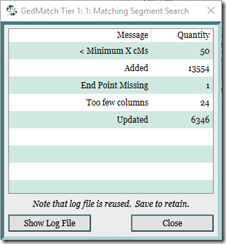
The 2nd phase of the import matching segment search gives a status line saying: “Triangulations Processed xxx of xxxx.” I wonder what GMP means here by “Triangulations” because it is impossible to compute triangulations from the segment match data that was just copied to GMP. Those are my matches to other people. There is no information in there to say that any other two people match each other on the same segment. Is GMP misusing the word triangulation? I’ll ask Leah this on her blog post.
So now I’ve got segment match data into GMP. I went back and did the same for my uncle’s profile.
Then I tried to set the Side and MRCA notes for my uncle. However, I found GMP uses the same MRCA note for myself and my uncle. My method of denoting the MRCA was not by the ancestor’s name, but it was by the path to the ancestor (some people might want to use ahnentafel number). And the path (or number) is different for every profile person. But GMP does not allow different MRCA notes for different profile persons, which, in my opinion, it should.
I backed up the database. It is now 5.2 MB.
Part 6 – The Chromosome Browser
In this episode, Leah gets us to explore the Chromosomes Tab. The first thing I notice is that I looked for the Source selection which for the Relative List is on the left: 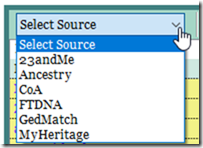
but for the the Chromosome Browser it is on the right: 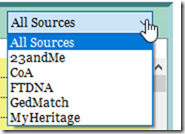
Switching sides is not good UI and makes things more difficult. GMP should make these consistent. Similarly the Search box is on the right in the Relative List and on the left in the Chromosome Browser.
And the Chromosome Browser allows you to select All Sources. But the Relative List does not. Why not? I do understand that the same person may use different names at the different testing companies, and the different companies don’t provide the same fields of information, but it still would be good to be able to compare the relatives you match to across companies.
And if you click on the Relative List tab (or any other tab), it does not highlight and there is no “Relative List” title in the screen view. There is no way to tell that it is selected if you’re not familiar with the program. It’s little things like this that GMP needs to fix because these are what makes a program confusing and hard to for new users to learn and understand.
But I must say there are some nice things about GMP and it’s Chromosome Browser. It’s nice being able to search surnames and show only the segments who match people with those surnames. When you do that, it does the search for all profiles and all chromosomes. You can click on the person’s name and bring up their details and when you go back it highlights all that person’s segments with a different color. But I’m getting ahead of Leah, so back to her instructions.
Step 6: Assign a side to some of your segment matches. Well, I can assign my uncle’s matches for now to P (paternal), although there may be a few that are maternal due to endogamy which I can find and fix later. I have about 60 matches with my uncle (again, there is no count in a status line which would be nice) and I don’t see any way, and Leah doesn’t tell me how to change them all to P at once. If I entered P and pressed return, I would hope to go to the next entry for editing and I could do it quickly, but arrow keys or tab doesn’t advance. I can’t find a way to edit without clicking with the mouse. (F2 would be nice). So it’s mouse select, then keyboard “P”, enter. and back to the mouse for 60 entries. Hopefully there’s an easier way that either Leah or the help manual will tell us about.
I went through all of Leah’s steps. There really is some amazing functionality in Genome Mate Pro and I’m looking forward to seeing what else it can do.
Rebecca Walker is obviously a talented programmer to have put this all into a program that uses an SQLite database on either a Mac or a PC. There’s thousands of hours of her work embedded into GMP. Yet there is so much she could do to improve the user interface and make the program much more easy and obvious to use.
Part 7 – More GEDmatch Imports
I didn’t have any parents or brothers or sisters tested, so I did a one-to-one compare with my uncle and GMP simply updated the already loaded matches with my uncle. It took about 30 seconds to update this, which seemed like a very long time for a simple file of 61 lines.
Leah said in her writeup: “You might also use it if you want to see quickly whether two of your matches also match one another (that is, whether they triangulate with you), in which case you’d import a one-to-one between their two kit numbers.”
I left a question to Leah on her blog post asking what do we do with that in GMP. We can’t add them to our own profile since they aren’t our own matches, or can we?
Then I followed the X Chromosome procedure. Leah said I might have fewer than 10 X matches greater than 10 cM since I’m male. I have 434. I selected the first 50 (you have to select the check box of each individually) and did a 2-D Chromosome Browse. I imported those into GMP. It took about 3 minutes and added 150 new segment matches including 45 new X matches. I then did the same (just the first 50 out of his 785) for my Uncle. Theoretically, I would want to do all the matches and maybe I will later but this is good enough for now to see how it works.
Part 8 – The Relative Detail Tag
As Leah says, this part is more of an introductory tour than an exercise. It would have been nice if we could have populated this a bit before looking at it. None-the-less, the Surnames in Common and Possible Connections look like they may provide useful information. Hopefully ancestral places will also be compared here, but I’ll have to wait until we load more than GEDmatch data to see.
While waiting for Leah to produce Part 9, I thought I’d load 2 other relatives, the only people other than my uncle who I know how I am related to: a third cousin on my father’s mother’s side, and a second cousin once removed on my mother’s side. I loaded their relative lists and segment match lists as in Parts 5 and 7. That now gives me 4 people I can work with for this lesson.
I backed up my GMP database (now 10 MB). Then in GMP, I clicked on the Ancestor’s tab and then on the “Load Gedcom (sic)” button. Up popped this box:
Well that’s just plain wrong. First of all GEDCOM 5.5.1 is the de facto standard, and UTF-8 characters are illegal in GEDCOM 5.5. Also, it really bothers me to see GEDCOM written as “Gedcom” which is not correct. But lets go on.
I tried a GEDCOM 5.5.1 file that I use for testing and it did take it. I then matched myself, my uncle, and my paternal cousin and my maternal cousin to the correct person in the GEDCOM and got GMP to load the ancestors for each.
Now for each person, all ancestors are shown. Here for example are mine, excluding myself and my parents who are numbers 1, 2 and 3:
This is actually rather neat. The Ahnentafel number is on the left. Selecting Maternal, Paternal or X List at the bottom shows only those ancestors.
Setting the profile to my uncle or my cousins, I see just their ancestors, and similarly can select just their maternal, paternal or X chromosome ancestors.
Now to try mapping segments. This looks similar to what DNA Painter does. Leah instructs us to go to the Chromosome tab, find a segment matching with my uncle and clicking on that segment which opens the Relative Detail tab for my uncle and shows all the segments he has in common with me and also my third cousin who is on my paternal side. You have to follow Leah’s instructions carefully since it is nowhere near obvious what to do, selecting one segment that has the correct profile name (my uncle) and marking it paternal and setting the male and female MRCA and saving the segment. Then with a right click over the segment, several options come up allowing this to be copied to some or all of the other segments.
Leah gives an example about specifying the side (paternal or maternal), but it’s not at all easy to figure it out from the program. It seems like it must be from the point of view of the person who is specified in the “profile” column. It is very easy to get lost trying to set this up here. Even if you are trying to do this just from your own point of view, it’s hard to keep the views straight.
Ultimately, it does give me the segment map from any of the profile’s point of view. Here is mine, with my 3 relatives mapped:
Part 10 - Import GEDmatch Triangulation
Today Leah gets us to use the GEDmatch Tier 1 Triangulation report. I ran this for myself, my uncle and my 2 cousins (each run taking 15 minutes to a half hour) and imported them into GMP. This was interesting. I didn’t have to specify the profile since GMP must have been assigning each one to the three people in the triangulation if they were already loaded into GMP. There were not a lot of triangulations updated when I ran my uncle and my 3 cousins. Most were added. That indicates to me that GEDmatch’s Triangulation report gives you the triangulations it finds up to some point, but does not give you all of them.
Leah says how you can quickly assign maternal or paternal sides if you’ve tested both your parents by showing possible triangulations and then selecting from the right-click menu “Mark shown DNA segments”. I don’t either of my parents tested. But I was able to do this with my uncle and cousins. That does not give complete coverage as parents would, but it marked a good number of segments M or P for me.
The context sensitive right-click options in GMP are quite overwhelming. There is likely a way to do almost everything, but figuring out when to use what and how to do a specific task is a challenge.
Part 11 and Beyond
Leah has announced what the next parts will be:
- Part 11 — Using the DNAGedcom Client to Import FTDNA Data
- Part 12 — Merging Duplicates
- Part 13 — The Relative List Tab
- Part 14 — A Few Tips
- Part 15 — Using the DNAGedcom Client to Import 23andMe Data
- Part 16 — Importing Ancestry Composition from 23andMe
- Part 17 — Using the DNAGedcom Client to Import AncestryDNA Data
- Part 18 — Assign Segments to an Ancestor
- Part 19 — Creating Custom Templates for MyHeritage (and Others)
- Part 20 — Customize Genome Mate Pro
- Part 21 — Updating Your GMP Version
I’ll continue to add to this post as Leah adds new articles. If you’re interested in seeing how this works out for me, bookmark this page and check back. I’m pretty sure my endogamous match data will give GMP a good workout.

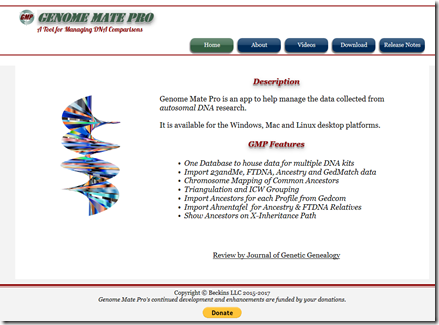
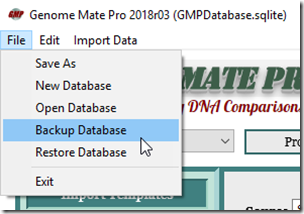
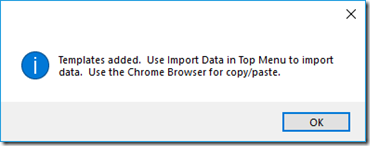
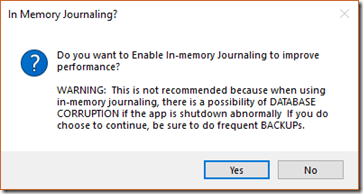
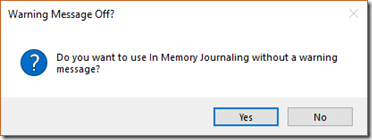
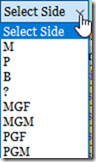
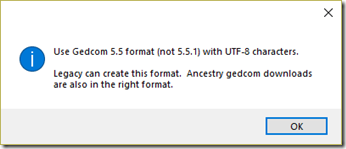
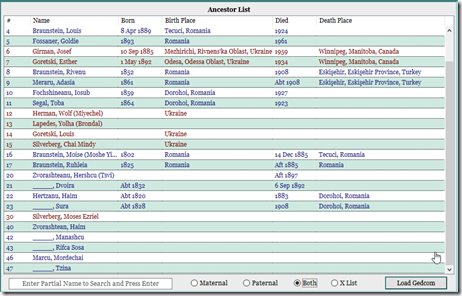
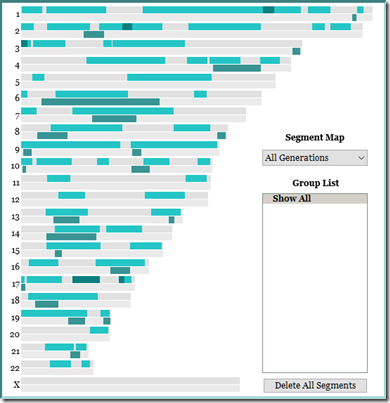
Joined: Thu, 12 Jan 2017
14 blog comments, 0 forum posts
Posted: Sun, 10 Jun 2018
Hi Louis,
GMP is complicated because it does so much for you. I have been a user since the original version years ago, and I must admit that there are times when I have to go to the manual or consult a guru. The beauty is that an up to date GMP file really supports my use of DMT, DNA Painter and Visual Phasing.
Jim Sipe created the comprehensive User Guide and is really fast on including new updates and/or corrections. There is a really great GMP Facebook user group with many helpful members.
I am available to help you whenever you choose, but I am by no means a “guru”.
Once you start working with your data I’m sure you will pick it up rather quickly.
Warm regards, Joe
Joined: Sun, 9 Mar 2003
287 blog comments, 245 forum posts
Posted: Mon, 11 Jun 2018
Thanks, Joe. I’m trying to see what capabilities GMP has and if there’s any way I might be able to share information to/from it with DMT. I’m not prepared to spend the time right now to go through a 300 page User Guide but I feel fine following Leah’s tutorials instead who is as close to a guru on GMP as you can get and can answer any questions I have as we go. The GMP Facebook group is open and I have been there and browsed some of the Q’s and A’s. I’ve now joined the group. But really, asking questions is not a thing to do on anything until you’ve at least played with the product a bit first.